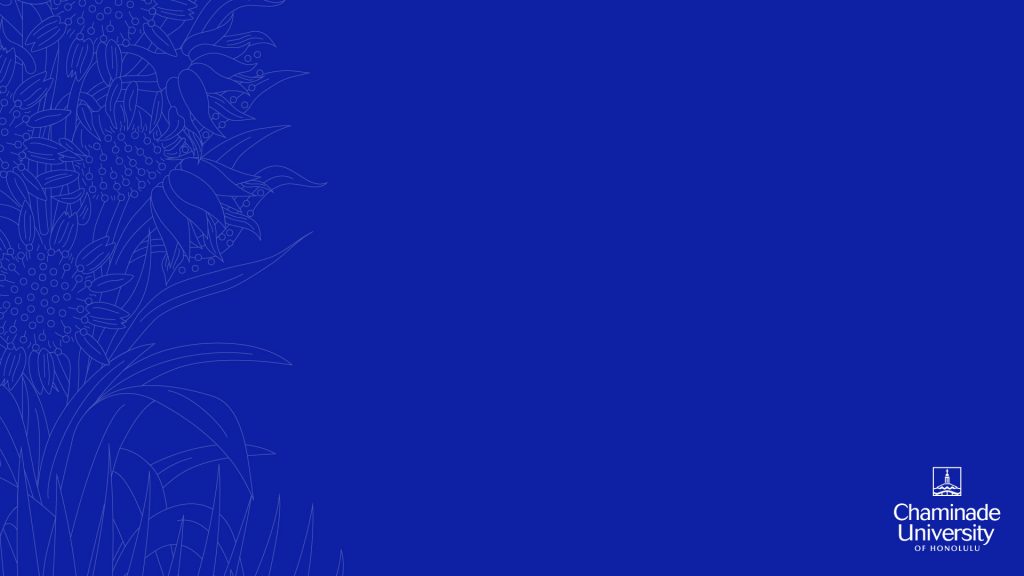Do you miss our beloved Chaminade Campus? Use these photos as your Zoom background and it’ll be like you never left!
How to download
1) Click on an image of your choice.
2) Right Click on the image and choose “Save Image As”.
3) Choose a desired location for the image to be saved and click “Save”.
How to set your downloaded image as background in Zoom
After you have launched a Zoom meeting, follow these steps:
1) Click on “^” on the bottom left of the Zoom window and select “Choose Virtual Background”.
2) Click on “+” on the right, below the current image.
3) Click on “Add Image”.
4) Locate your downloaded image and select it as your Zoom background.